CRICUT: What's new in Design Space 2 - part 3
Continuing on with the February 2015 changes to Design Space.
The Layers, Edit, Sync and Canvas panels
Not much has changed with these panels other than that you can undock and dock them.
Layers
You can still open and close layers by clicking on the down arrow next to the layer name. (Very useful if there's a lot of pieces in a layer - you don't have to scroll down as far if you're looking for a layer that's right at the bottom...) Click on the arrow again to reopen the layer.
A handy little addition here is the ability to Tab between the layers. Click on one of the layer names and press the Tab key on your keyboard. Each time you press Tab it will move down a layer. Use Shift+Tab to move backwards. O
And of course you still click on the scissor icon to change between Cut, Write, Score and Print.
Edit
The Edit box hasn't changed much.
The Width & Height boxes still round up/down to two decimal places. (I'd really like to see 3 decimal places for when I'm using 1/8" measurements.)
The Rotate dial from the old version doesn't appear in the new version. I actually found it useful, but I guess a lot of people didn't.
And finally something that I've been hoping for ever since Design Space was released... You can now tab between the Height & Width boxes and the X & Y boxes! It's something small but makes such a difference!
Sync:
There's no change to how things work in the Sync box. O
Canvas:
It looks like the canvas options are working much better now. The sizes are able to be changed and those changes are saved!
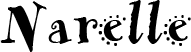
This website and its posts may contain affiliate links. If you purchase a product using the link I may receive a small commission.
I only participate in affiliate programs for products that I use and love.
Using the link is totally optional! If you don't wish to purchase through the link, you can go directly to the website and purchase from their shop. Please note there is no price difference to you between using the affiliate link and purchasing direct from the website. O
Any commission I receive is used to offset the costs of maintaining this website (domain fees etc) and file/photo storage fees for files that I share with my readers. It also goes towards the cost of giveaways and postage at Cricut Lovers Guide to Design Space Facebook group.
I have affiliates with Cricut.com, MightyDeals and InLinkz �
The Layers, Edit, Sync and Canvas panels
Not much has changed with these panels other than that you can undock and dock them.
Layers
You can still open and close layers by clicking on the down arrow next to the layer name. (Very useful if there's a lot of pieces in a layer - you don't have to scroll down as far if you're looking for a layer that's right at the bottom...) Click on the arrow again to reopen the layer.
A handy little addition here is the ability to Tab between the layers. Click on one of the layer names and press the Tab key on your keyboard. Each time you press Tab it will move down a layer. Use Shift+Tab to move backwards. O
And of course you still click on the scissor icon to change between Cut, Write, Score and Print.
Edit
The Edit box hasn't changed much.
The Width & Height boxes still round up/down to two decimal places. (I'd really like to see 3 decimal places for when I'm using 1/8" measurements.)
The Rotate dial from the old version doesn't appear in the new version. I actually found it useful, but I guess a lot of people didn't.
And finally something that I've been hoping for ever since Design Space was released... You can now tab between the Height & Width boxes and the X & Y boxes! It's something small but makes such a difference!
Sync:
There's no change to how things work in the Sync box. O
Canvas:
It looks like the canvas options are working much better now. The sizes are able to be changed and those changes are saved!
Happy crafting! �
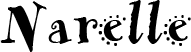
This website and its posts may contain affiliate links. If you purchase a product using the link I may receive a small commission.
I only participate in affiliate programs for products that I use and love.
Using the link is totally optional! If you don't wish to purchase through the link, you can go directly to the website and purchase from their shop. Please note there is no price difference to you between using the affiliate link and purchasing direct from the website. O
Any commission I receive is used to offset the costs of maintaining this website (domain fees etc) and file/photo storage fees for files that I share with my readers. It also goes towards the cost of giveaways and postage at Cricut Lovers Guide to Design Space Facebook group.
I have affiliates with Cricut.com, MightyDeals and InLinkz �















Hiç yorum yok:
Yorum Gönder