Using Bulletto Killa font in Inkscape
Bulletto Killa is a great free non-commercial use font available from Dafont.com. You can download it from here: http://www.dafont.com/bulletto-killa.font
It has similar swooshes to the Brannboll Font. However, the swooshes from Bulletto Killa don�t work directly in Design Space. This is how you�ll be able to use them.
- Click on the Text tool in Inkscape
- Click on the canvas to see the cursor (Don�t click and drag. Just click!)
- Type your text
(You can zoom your screen in by pressing the plus key on your keypad)
- Position your cursor inside the word (either use your keyboard arrows to move it or single click inside the word)
- Click the down arrow on the list of fonts (top left of screen) then scroll down and select Bulletto Killa
Your text will change
- Move your cursor to the end of your text and type an underscore _
You will get this result
- Type another underscore and you�ll get this result
- Type one more underscore and you�ll get this result
- If you want this look type two hyphens after your letters instead
- Once you have your text how you want it click on the selection arrow (top left of the toolbar)
- Click on your word to select it if necessary
- Click the Path menu, then Union. This will weld your letters together (so they don�t cut as separate letters) and convert them to a path so that Design Space can read it.
- Click File, Save As

- Select a location for your file and give your project a name.
- Save as an Inkscape SVG (Or Plain SVG. Both will work.)
You�re now ready to import your word into Design Space.
Be aware, your word has been converted to an image. Therefore, you won�t be able to edit the text in Design Space. (Or Inkscape for that matter.)
If you want to change the text you will need to recreate it in Inkscape.
If you want to change the text you will need to recreate it in Inkscape.
There are two other versions of this font - Bulletto Molino and Bulletto Alto. You can get them from www.zetafonts.com
Happy crafting! �
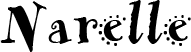























Hiç yorum yok:
Yorum Gönder