CRICUT: Design Space - Sorting the Custom Materials
Have you had trouble finding a particular material when you click on Custom materials in Design Space?
Well.. did you know you can sort them?
Yes.... seriously... you can!
Here's the list when you first open it. The materials don't seem to be in any particular order... when in fact they are in Cut Pressure order. Materials that require less cut pressure are listed at the top of the list.
(Click images below to enlarge)
It's easy to change the order to alphabetical though. Just click on the Material Name heading.
Wait about 5 or so seconds while the materials are being sorted then they'll appear in alphabetical order from A - Z. Click on the Material Name heading again to sort from Z - A.
To change back to Cut Pressure order just click on that heading.
I hope this was one of those "you learn something new every day" days!
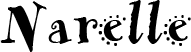
This website and its posts may contain affiliate links. If you purchase a product using the link I may receive a small commission.
I only participate in affiliate programs for products that I use and love.
Using the link is totally optional! If you don't wish to purchase through the link, you can go directly to the website and purchase from their shop. Please note there is no price difference to you between using the affiliate link and purchasing direct from the website. O
Any commission I receive is used to offset the costs of maintaining this website (domain fees etc) and file/photo storage fees for files that I share with my readers. It also goes towards the cost of giveaways and postage at Cricut Lovers Guide to Design Space Facebook group.
I have affiliates with Cricut.com, MightyDeals and InLinkz �
Well.. did you know you can sort them?
Yes.... seriously... you can!
Here's the list when you first open it. The materials don't seem to be in any particular order... when in fact they are in Cut Pressure order. Materials that require less cut pressure are listed at the top of the list.
(Click images below to enlarge)
It's easy to change the order to alphabetical though. Just click on the Material Name heading.
Wait about 5 or so seconds while the materials are being sorted then they'll appear in alphabetical order from A - Z. Click on the Material Name heading again to sort from Z - A.
To change back to Cut Pressure order just click on that heading.
I hope this was one of those "you learn something new every day" days!
Happy crafting! �
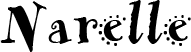
This website and its posts may contain affiliate links. If you purchase a product using the link I may receive a small commission.
I only participate in affiliate programs for products that I use and love.
Using the link is totally optional! If you don't wish to purchase through the link, you can go directly to the website and purchase from their shop. Please note there is no price difference to you between using the affiliate link and purchasing direct from the website. O
Any commission I receive is used to offset the costs of maintaining this website (domain fees etc) and file/photo storage fees for files that I share with my readers. It also goes towards the cost of giveaways and postage at Cricut Lovers Guide to Design Space Facebook group.
I have affiliates with Cricut.com, MightyDeals and InLinkz �













Hiç yorum yok:
Yorum Gönder