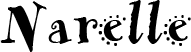Hi everyone!
Today I have another Cricut cutting file to share with you. (Three actually....)
It's a cover for the square tissue boxes. Here's my sample box.
I cut this one using CCR as I haven't received my Explore yet. But it's on its way!! I can't wait till it arrives and I'm so glad I have some willing and able beta testers to test out my Design Space files for me! �
Here's the link to the Design Space file:
https://us.cricut.com/design/#/canvas/project/17136334Here's the link to download the CCR file:
https://app.box.com/s/5o5knft7vb9z8lcxqm33And for the Gypsy users here's the Gypsy file:
https://app.box.com/s/yf2z6jfv9s0loakmf5c9(I haven't tested the Gypsy file - just converted it in CCR).
The cut files are free!
Want more Design Space files like this? Come on over to our Facebook group. Just click the link below.
Cricut Lovers Guide to Design Space
We have free files to share with you every week!
I have had three people let me know that when they open the Design Space file the side panels layer (the red layer) appears then disappears. I've opened the file on several different computers at home and haven't had the problem. I'm pretty sure the problem is a Design Space bug.
If the same thing happens to you, you can either cut the side panels by hand... or add them to the file yourself using the square from Cricut Craft Room Basics. Either way, here are the measurements you'll need:
Side panels - 4 each of 4.25" x 4"
Lid panels - 4 each of 4.25" x 0.75"
To save you searching...the image code for the CCR square is #M3CF50. Make sure you have All Images or My Images selected before putting the code in the Insert Image search box.
I would appreciate it if you became a follower of my blog (if you aren't already) before you download the files. Just click on the blue "Join this Site" button at the top of the sidebar.And if you want to know when I have more files to share, make sure you also put your email address in the "Follow by Email" box.
You may freely share these files, but please let everyone know where you got them.
And please don't take credit for my work! :)
I used the measurements from this tutorial at
Splitcoast Stampers. Make sure you check it out for assembly instructions if you have any trouble!
So, some CCR instructions...
When you open the file in CCR your screen should look like this:
Depending on how much you've zoomed your mat in or out, you'll see less or more tabs than I have showing above. Just use the left and right arrows next to the layer tabs to see the other mats.
The file is made up of seven mats. From left to right the mats are in the order in which you should cut them: Base score, Base cut, Lid Score, Lid cut. You can cut the Lid Layer, Base layer and Lid sides in any order as there are no score lines on them.
If you are planning on hand scoring then you won't need to "cut" the Base score or Lid score layers.
I have the Cricut score tool but it does such a lousy job of scoring I don't use it. Instead I use the regular blade by changing the blade depth and the pressure settings. I cut mine using the Expression. For that machine I used the following settings for scoring:
Blade depth: 3
Pressure: Min
Material: Light cardstock (set at the Cut preview screen in CCR)
This cuts just deep enough to make an indentation on the cardstock without cutting all the way through. I'm using quite thick cardstock, so if you're using a thinner cardstock for your base make sure you do some experimentation of your own first!
- Make sure that after you have done a scored layer you change your blade depth and pressure and material back so your next layer will cut correctly.
- Also, don't unload your mat after you have done the scored layer. Just change your settings then cut the next layer.
- If you move the base or lid around on the mat, make sure you also select the scoring layer and move it at the same time. The score lines are positioned in the correct spot on the cutting layer.
Design Space instructions
If you're using the Explore score tool then just load your mat and let the Explore do its thing!
Assembly is very easy.
On the two Base pieces, fold along all the score lines, then overlap and adhere one of the 1/2" pieces (C) to the end of the first piece (B). Then overlap the remaining 1/2" piece (A) to the end of (D) to form the box.
For the lid, fold along all the score lines then adhere the tabs on the four corned inside the lid.
The remaining pieces just attach to the outside and top of the box.
You can just slip the lid over the box... or for a neater finish with no gaps adhere it with your choice of adhesive.
Have fun with the file. Feel free to post a pic of yours using the InLinkz tool below!